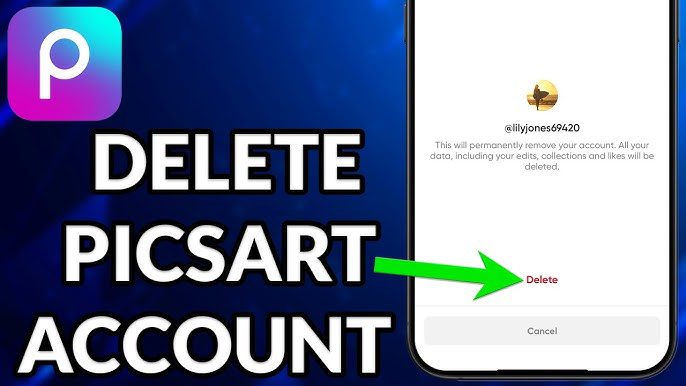Editing backgrounds is one of the most exciting and useful features in PicsArt. Whether you want to replace a plain background with something more vibrant or remove unwanted elements from your photo, PicsArt makes it simple. This guide will walk you through the basics of background editing, showing you how to transform your photos into stunning visuals. Even if you’re a beginner, you’ll be able to follow along and create amazing designs in no time.
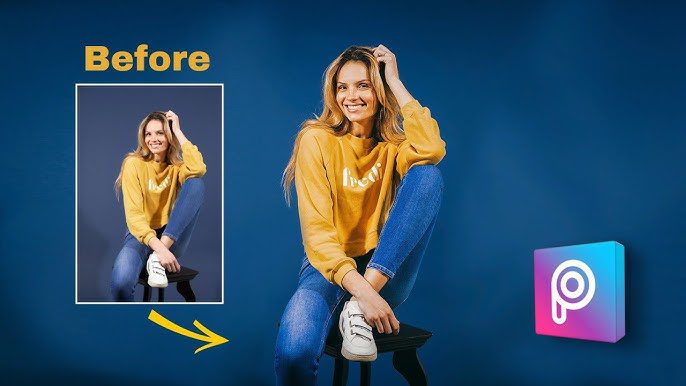
Getting Started with PicsArt
Before diving into background editing, you first need to download and open the PicsArt app. It’s available for both Android and iOS, and it’s free to use with in-app purchases for extra features. Once you’ve opened the app, follow these steps to get started:
- Select a photo – Choose the photo you want to edit from your gallery.
- Tap on ‘Tools’ – In the editing menu, look for the ‘Tools’ option where you’ll find various editing features.
How to Remove a Background in PicsArt
One of the most popular editing techniques is removing the background from an image. Here’s how you can do it:
- Open the photo – Select the image you want to edit.
- Use the ‘Cutout’ tool – Tap on the ‘Cutout’ option to start selecting the area you want to keep.
- Outline the subject – Using your finger, trace around the subject you want to keep. PicsArt will automatically recognize the outline and separate it from the background.
- Refine your selection – If needed, use the eraser and restore tools to fine-tune the edges of the selection.
- Save your changes – Once satisfied with your selection, tap ‘Save,’ and you’ll have an image with no background!
How to Change the Background in PicsArt
Once you’ve removed the background, it’s time to add a new one. Follow these steps:
- Tap on ‘Add Photo’ – After removing the background, select the ‘Add Photo’ option to choose a new background.
- Choose a background – You can either upload a custom image from your gallery or use PicsArt’s collection of stock backgrounds.
- Resize and adjust – Position and resize the new background so it fits well with the subject. Use the rotation tool if necessary.
- Blend and finalize – Adjust the opacity and apply filters to make the subject and background blend together naturally.
Additional Tips for Background Editing
- Use ‘Effects’ for smoother edits: Apply a blur effect to the background to make your subject pop even more.
- Add text or stickers: After changing the background, you can add fun text, emojis, or stickers to enhance the image.
- Play with layers: PicsArt lets you work with layers, making it easier to add multiple elements and organize your edits.
Why Background Editing is Important
Editing the background of a photo can dramatically change its feel and quality. It allows you to:
- Create a professional look by replacing distracting backgrounds with something more fitting.
- Express creativity by adding fun or artistic backgrounds.
- Enhance your social media posts with eye-catching photos that stand out.
Final Thoughts
Background editing in PicsArt is a powerful tool that helps you transform any photo. By removing, replacing, or enhancing backgrounds, you can turn ordinary images into extraordinary works of art. With the easy-to-use tools in PicsArt, anyone—whether you’re a beginner or an expert—can master this skill. So, get started today and let your creativity shine.