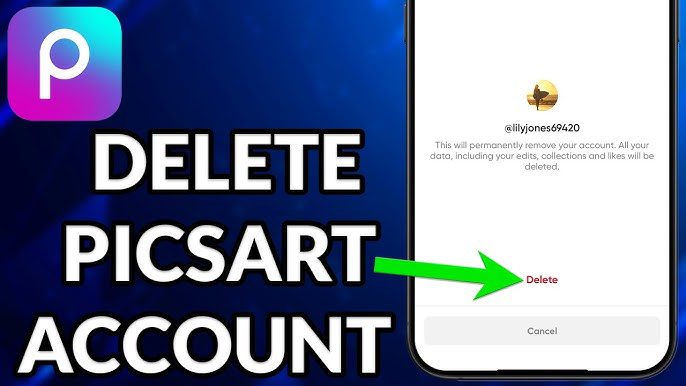PicsArt is a popular app for editing photos and creating unique designs, but sometimes you might want to cancel your subscription. Whether you’re cutting costs, switching apps, or no longer using it, this guide will show you how to cancel your PicsArt subscription and request a refund if needed.
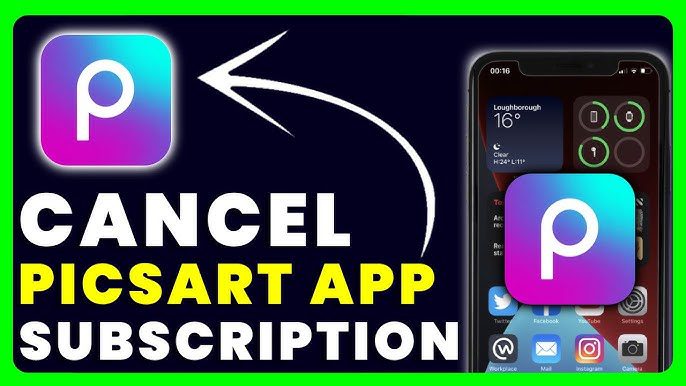
Steps to Cancel Your PicsArt Subscription
PicsArt subscriptions are managed through the app store or platform where you purchased the subscription. Follow these simple steps:
If You Subscribed Through the Apple App Store (iPhone or iPad):
- Open the Settings app on your iPhone or iPad.
- Tap your name at the top of the screen.
- Select Subscriptions.
- Find PicsArt in the list and tap on it.
- Tap Cancel Subscription and confirm your choice.
If You Subscribed Through Google Play (Android):
- Open the Google Play Store app.
- Tap your profile picture in the top-right corner.
- Select Payments & Subscriptions and then tap Subscriptions.
- Locate PicsArt and select it.
- Tap Cancel Subscription and follow the instructions to confirm.
If You Subscribed Through the PicsArt Website:
- Log in to your PicsArt account at picsart.com.
- Go to Settings or Billing under your profile.
- Click Manage Subscription and select Cancel Subscription.
Requesting a Refund for Your PicsArt Subscription
Refunds depend on the platform you used to purchase the subscription. Here’s how to request a refund:
Through the Apple App Store:
- Visit reportaproblem.apple.com.
- Sign in with your Apple ID.
- Find the PicsArt subscription in your purchase history.
- Click Report a Problem and select the reason for requesting a refund.
- Follow the on-screen steps to submit your request.
Through Google Play:
- Open the Google Play Store or visit play.google.com.
- Go to Order History under your account.
- Select the PicsArt subscription and tap Request a Refund.
- Provide a reason and submit the form.
Through PicsArt’s Website:
- Contact PicsArt’s support team by visiting their Help Center at support.picsart.com.
- Provide your account details, subscription information, and the reason for the refund.
- Wait for their team to review your request and respond.
Important Tips to Remember
- Refund policies vary based on the platform and the time since your purchase. Apple and Google may grant refunds at their discretion.
- Cancel your subscription before the next billing cycle to avoid additional charges.
- Keep records of your subscription details and receipts to make the refund process easier.
By following these simple steps, you can easily cancel your PicsArt subscription and request a refund if necessary. Managing your subscription doesn’t have to be complicated—just follow the instructions above, and you’ll be done in minutes.