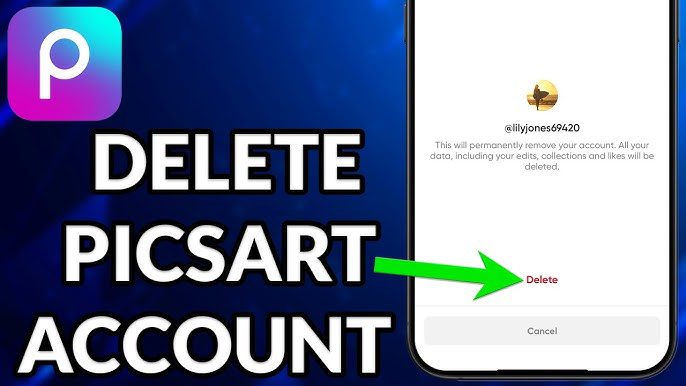Want to make your photos look amazing? PicsArt is a powerful photo editing app that makes it easy to create stunning images. Whether you’re a beginner or just want to polish your skills, this guide will show you how to edit photos in PicsArt with simple steps that even a 5th grader can follow. Let’s dive in!
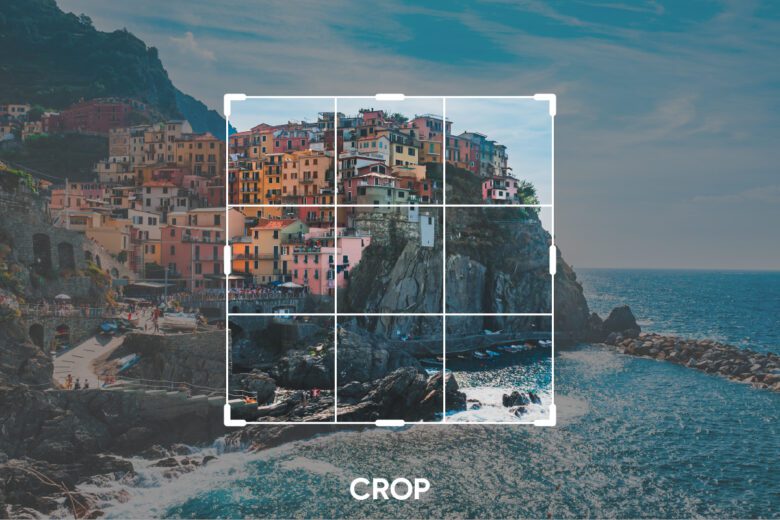
Step 1: Download and Open PicsArt
First things first, download the PicsArt app from the App Store or Google Play Store. Once installed, open the app and create a free account if you haven’t already. Now, you’re ready to start editing!
Step 2: Choose Your Photo
Tap the “+” button at the bottom of the screen. This will open your gallery. Select the photo you want to edit. PicsArt also lets you pick from free stock photos if you don’t have one handy.
Step 3: Crop and Adjust
Begin by cropping your image to remove unwanted parts. Use the crop tool and select from preset sizes or create your custom dimensions. Next, adjust brightness, contrast, and saturation under the “Adjust” tool to make your photo pop.
Tip: Don’t overdo it! A slight adjustment goes a long way.
Step 4: Use Filters
Filters can change the mood of your photo instantly. Tap on the “FX” tool and browse through filters like Vintage, Black & White, or Vibrant. Choose one that suits the vibe you want for your image.
Step 5: Add Effects and Overlays
Want to make your photo more creative? PicsArt offers tons of effects like Glitch, Blur, and Color Splash. You can also add overlays such as light leaks or bokeh for a dreamy look. Tap **“Effects” and explore!
Step 6: Retouch Your Photo
For selfies or portraits, the retouch tool is a lifesaver. It allows you to smooth skin, whiten teeth, and even reshape features. Simply tap on “Beautify” and make subtle adjustments for a natural look.
Step 7: Add Text and Stickers
Make your edits fun and engaging by adding text or stickers. PicsArt’s text tool lets you choose fonts, colors, and styles. You can also browse thousands of stickers to add personality to your photos.
Step 8: Save and Share
Once you’re happy with your edits, tap the “Download” icon to save your photo to your gallery. PicsArt also makes it easy to share directly to social media platforms like Instagram and Facebook.
Conclusion
Editing photos in PicsArt is fun, simple, and super effective. With just a few easy steps, you can transform your pictures into stunning works of art. Whether you’re enhancing a selfie or creating a masterpiece, PicsArt has all the tools you need to bring your vision to life. So, what are you waiting for? Start editing and let your creativity shine!