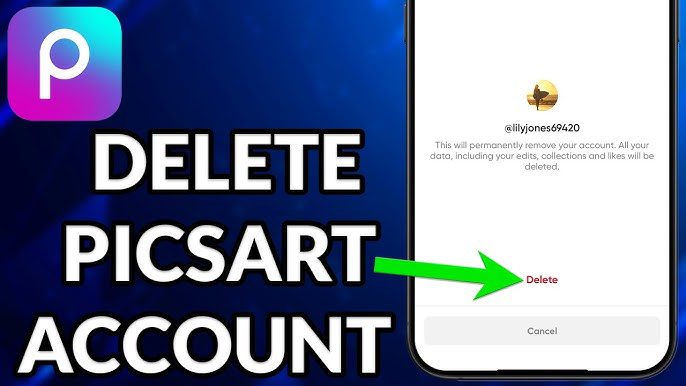Have you ever wondered how you’d look in a bright red jacket instead of your usual black one? Or maybe you’re curious to try a new color on your favorite outfit without actually buying it. Thanks to PicsArt, you can do all this and more! Changing clothes color in your photos is super simple and fun with this app. In this article, we’ll walk you through the process step by step.
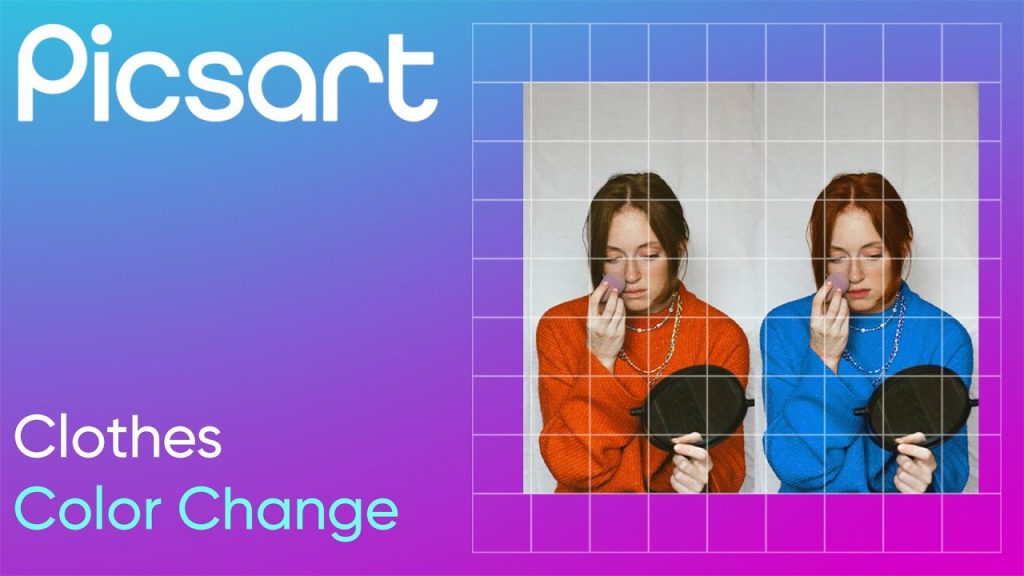
Why PicsArt?
PicsArt is one of the best photo editing apps for Android and iOS. It’s easy to use, and its tools let you create professional-looking edits without needing any fancy skills. Changing clothes color is one of the app’s coolest features. Whether you’re experimenting with fashion or creating something eye-catching for social media, PicsArt makes it possible.
Step-by-Step Guide to Changing Clothes Color in PicsArt
Follow these easy steps to give your outfits a fresh new look:
Step 1: Open Your Photo
- Open the PicsArt app on your phone.
- Tap on the + icon and select the photo you want to edit.
- For best results, pick a clear, well-lit photo where the clothes are easy to see.
Step 2: Outline the Clothes
- Go to the Tools section and tap on Cutout.
- Use your finger to trace around the clothes you want to change. PicsArt will automatically detect the area, but you can adjust it manually if needed.
- Once you’re happy with the selection, tap Save to isolate the clothes from the rest of the photo.
Step 3: Apply a New Color
- Head to the Effects menu and choose Hue Adjustment or Color Replace.
- Move the sliders to change the color of the selected area. You’ll see the color update in real-time!
- Adjust the Saturation and Brightness to make the new color pop or blend naturally with the photo.
Step 4: Clean Up the Edges
- Zoom in on your photo to check the edges of your selection.
- Use the Eraser Tool to clean up any messy areas where the color might have spilled outside the clothes.
Step 5: Save and Share
- Once you’re satisfied with the edit, tap the Checkmark icon to finalize it.
- Save the photo to your device or share it directly to your favorite social media platforms like Instagram or TikTok!
Pro Tips for Better Edits
- Use High-Quality Photos: Clear and bright photos make it easier to outline clothes and ensure the new color looks smooth.
- Pick Realistic Colors: While bright pink or neon green can be fun, natural colors often look more convincing in photos.
- Experiment with Effects: Try adding filters or adjusting contrast to make your edits stand out even more.
Creative Ways to Use This Feature
Changing clothes color isn’t just about trying new looks. Here are some cool ways to use this feature:
- Plan Your Wardrobe: Visualize how you’d look in different colors before buying new clothes.
- Create Themed Photos: Edit outfits to match specific themes, like red for Valentine’s Day or green for St. Patrick’s Day.
- Design Social Media Content: Grab attention with colorful and unique photo edits.
- Make Gift Cards: Edit photos of friends or family and add fun colors to create personalized gifts.
Why This Feature Is So Popular
Changing clothes color is more than a fun trick; it’s a way to express creativity. People love how PicsArt allows them to:
- Try New Styles: Experiment with colors without spending a dime.
- Fix Old Photos: Brighten dull outfits or update faded colors.
- Stand Out Online: Create edits that make your photos pop on social media.
Common Questions About Changing Clothes Color
1. Is PicsArt free to use?
Yes! PicsArt has a free version with many tools, including the ones for changing clothes color. Some advanced features are available in the premium version.
2. Will my edits look realistic?
Absolutely! With the right adjustments to brightness and saturation, your edits can look just like real-life photos.
3. Can I use this on group photos?
Yes, but it may take a bit more time to outline each person’s clothes.
4. Can I undo mistakes?
Yes! PicsArt has an undo button, so you can fix any mistakes quickly.
Conclusion
With PicsArt, changing clothes color is easy, fun, and perfect for anyone looking to transform their photos. You don’t need to be a professional editor to pull it off. Just follow the steps in this guide, and you’ll have stunning edits in no time. So why wait? Download PicsArt Mod Apk, pick your favorite photo, and start experimenting today. Who knows? You might just discover your next favorite color!