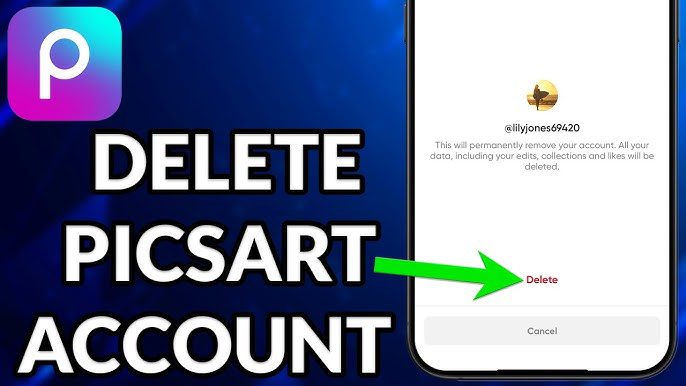Have you ever wanted to have some fun by swapping faces in your photos? With PicsArt, it’s easier than you might think! Whether you want to create funny images, prank your friends, or just experiment with different looks, PicsArt has the perfect tools to make face-swapping quick and simple. In this guide, we’ll show you how to swap faces in just a few easy steps!
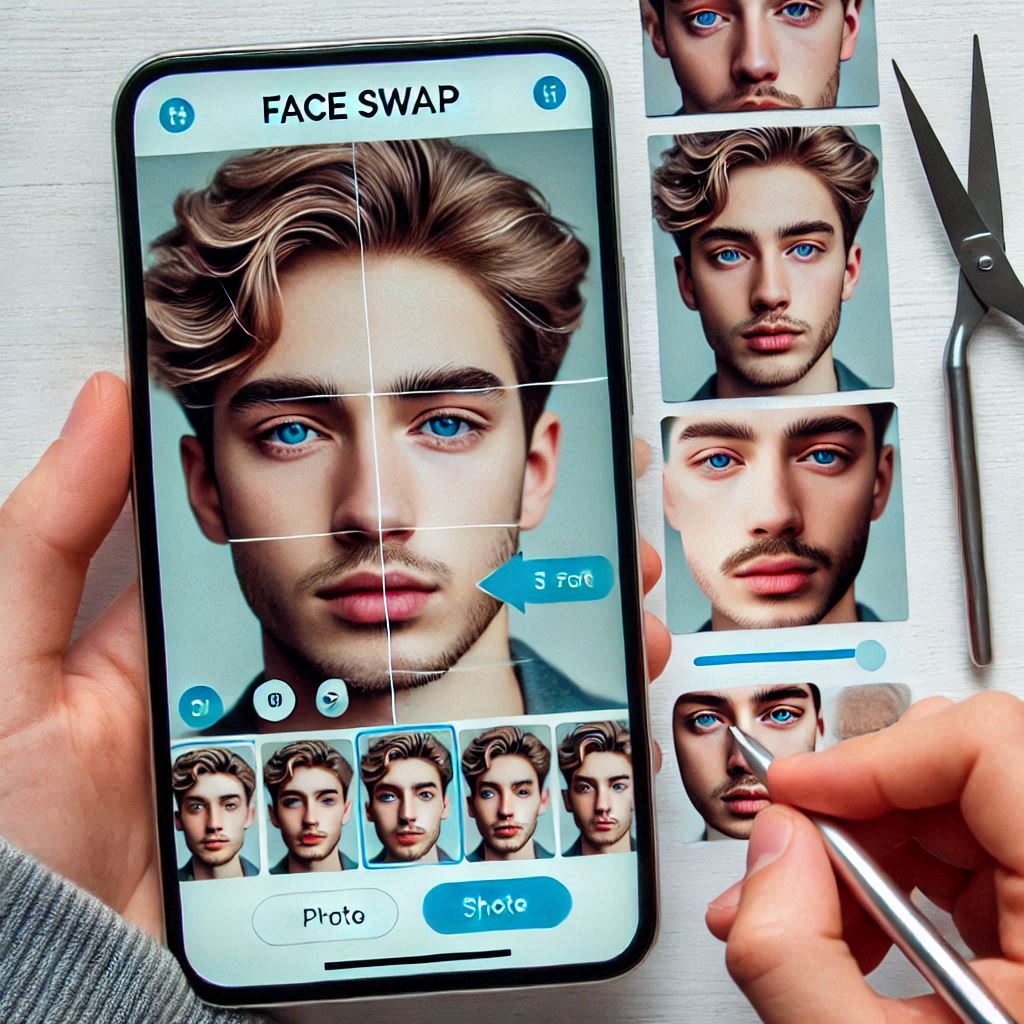
Getting Started with PicsArt
Before you begin, make sure you have the PicsArt app installed on your phone. It’s free to use, but there are also in-app purchases for extra features. Once you’ve opened the app, follow these steps to get started:
- Open the app – Launch PicsArt and select the photo you want to edit from your gallery.
- Tap on ‘Edit’ – This will open the editing tools where you can adjust the photo and start your face swap.
How to Swap Faces in PicsArt
Now that you’re ready to begin, follow these easy steps to swap faces in your photos:
- Select the first photo – Start by choosing the image you want to use as the base. This could be a picture of yourself or a friend.
- Use the ‘Cutout’ tool – Tap on ‘Tools’ and select ‘Cutout’ to cut out the face from the second image that you want to swap.
- Outline the face – Trace around the face you want to swap into the first photo. Use the ‘Zoom’ feature to make sure you get the edges right.
- Refine your selection – After you’ve outlined the face, use the erase tool to clean up any rough edges and make the cutout look smooth.
- Add the new face – Once the face is cut out, save it and return to the first photo. Then, tap on the ‘Add Photo’ option and select the cut-out face.
- Position the face – Resize and position the new face so it fits perfectly on the body in your base photo. You can rotate and adjust the face to match the angle of the original photo.
Fine-Tune Your Face Swap
After swapping faces, you might need to do a little more editing to make the swap look realistic:
- Blend the edges – Use the ‘Blend’ tool to make the edges of the swapped face blend naturally with the rest of the photo.
- Adjust color and brightness – Sometimes the face might look too bright or too dark compared to the rest of the photo. You can adjust the brightness, contrast, and saturation to match the skin tones better.
- Add filters – If you want to make the face swap look even more seamless, try adding filters or using the ‘Smooth’ tool to soften any harsh lines.
Why Face Swapping is Fun
Face swapping is a fun and creative way to experiment with your photos. Whether you want to:
- Create funny images to share with friends,
- Try out different looks to see how you’d look with another person’s face,
- Make creative content for your social media,
face swapping can be a great way to explore your creativity and have some laughs along the way!
Final Thoughts
Face swapping in PicsArt is a simple and fun way to edit your photos. With just a few taps, you can create funny, creative, or even mind-blowing results. The app provides all the tools you need to make your swaps look professional and seamless, even if you’re a beginner. So why wait? Start swapping faces today and let your imagination run wild.